I have many tasks to perform. Some are managed in my Outlook tasks, others are managed in SharePoint team sites. So how do I get an overview of what I have to do today, regardless of where the task was created? In Office 365, the answer to that question is: in Tasks. It does not work quite as nicely as I had hoped though.
In a previous version of SharePoint, we had an overview of tasks in our personal ‘My Site’. In the latest version of Office 365, the ‘About Me’ page and my OneDrive for business do not mention tasks anymore (see the Microsoft notice).
Now we have a specific section in Office 365 called Tasks.

Each team site task list has its own entry in Tasks. And ‘Flagged items and tasks’ gives an overview.
In the view ‘Flagged items and tasks’ I get an overview of tasks I created in my Outlook tasks list, e-mails I have flagged for follow-up, as well as tasks from team sites and project sites in SharePoint Online.
In addition, I can access the tasks assigned to me separately per task list in the SharePoint sites.
I like that
- I get an aggregate overview of the tasks in my different SharePoint sites
- This overview is visible as a separate Tasks section in Office 365. As these tasks come from Outlook as well as SharePoint, that makes more sense than hiding them in the one or the other.
- In my Tasks section of Office 365 I only see tasks assigned to me, not tasks assigned to someone else. After all, this is my tasks overview.
- I can not only see, but also complete or edit the tasks from the Tasks section: Click Edit at the top right corner, and update the form right there in the Tasks section:
Things to take into account when you use this:
- The label says Tasks and they really mean that: other items assigned to me are not included. So no issues assigned to me, or items from custom lists where I am added to the ‘Assigned To’ field.
- It may take some time to before the site tasks become visible in the Tasks overview in Office 365 in the browser. I had to wait about 10 minutes for some tasks, though others appeared immediately.
- Tasks that only have basic information (a title, due date and assigned to) show only that information in the Tasks section:
Tasks that also have some more advanced information, like 10% complete, display the full details:
I don’t like that
- In the Tasks overview I get no context:
- I cannot click from the task in the Tasks overview to the item in the site.
- I cannot even see in which site this task has been created, so I cannot see in the context of which project I have to perform this tasks. I hope this gets added really soon…
- The site tasks did not appear automatically in the Tasks section. I had several tasks in sitea, but none of them were visible. Until I clicked ‘Sync to Outlook’ in one of those task lists. Then all of my sites displayed their tasks in the Office 365 Tasks overview. I suppose this is a temporary hiccup, because the microsoft notice actually states that this button will disappear.
- The tasks in the desktop version of Outlook does not show the site tasks correctly. My test task is due tomorrow in the site. I can see that in Tasks in Office 365 in the browser. But that task is shown as due today in the Tasks section of my Outlook on the desktop. It looks like the desktop version wants me to perform all my site tasks a day earlier than the Online version. But only for site tasks, not for regular tasks…
So all in all, Office 365 Tasks section can be quite useful, if it develops in the right direction, displaying a clear overview of the tasks that I have to perform regardless of where in Office 365 they have been created.
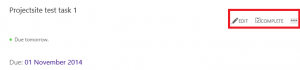
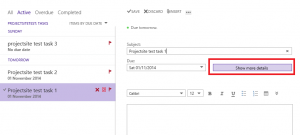
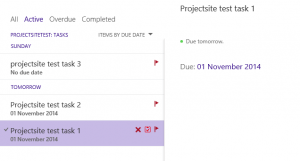
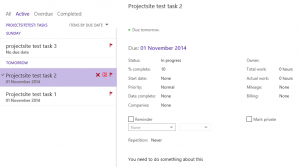
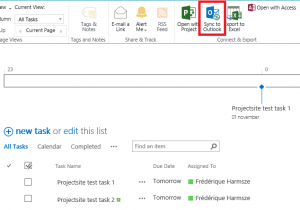


Hi Frederique,
Nice overview, thanks. The way I understand the changes from Microsoft with the Task sync option is that not only the button will disappear but the functionality of syncing tasks from SharePoint to Outlook altogether. It doesn’t make sense but that is the way it is described: “If you’re currently syncing a SharePoint tasks list to Microsoft Outlook, tasks will continue to sync for approximately one year following this announcement. The personal Tasks page will also continue to be available for one year. After that time, this functionality will be removed and will no longer be available or supported. “
Comment by Jeroen — November 19, 2014 @ 11:25
Thanks Jeroen! Yes, I read too, but I was not sure how to interpret is: will we lose the option to see all of our tasks in one view, somewhere or other? Of will we just move away from the old Tasks page and old button, towards a new solutions like (an improved version of) what we are seeing now…? Maybe I just don’t want to believe what is happening 🙂
Comment by frederique — November 20, 2014 @ 14:34