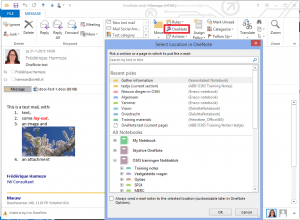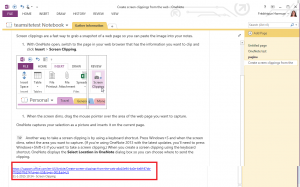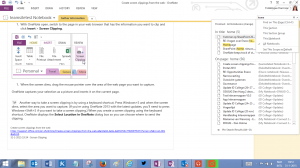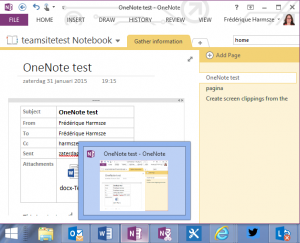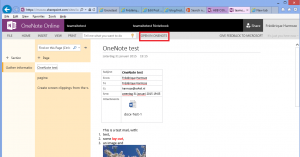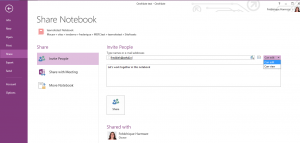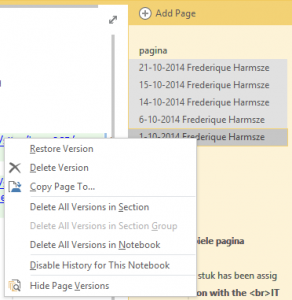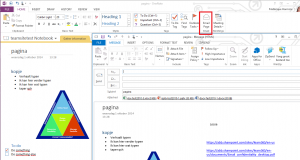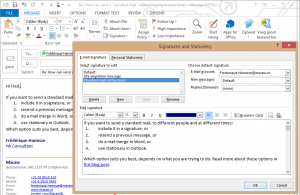I have been working with OneNote for a while, and today it struck me again: this tool is really helping me a lot. To me, OneNote is a combined notebook and scrapbook: I can write down notes and paste interesting stuff that I found elsewhere. For myself, online and offline. But also shared with my colleagues. So let me tell you what I use and appreciate a lot.
Gathering information
- Enter information like in Word, typing text and inserting things and structuring it with headings, lists etc. I can start typing anywhere on the page, just like I used to scribble additional notes on paper. OneNote has predefined tags for tasks, ideas et cetera, to help you visualize what is what.
- From Outlook: I often add important mails with my notes. In the olden days I used to gather all my paperwork in big physical dossiers. Now I send the mail to OneNote directly via the button in Outlook. You can select where you want to put the e-mail: as a separate page in a section of a notebook or on some existing page.
The entire e-mail message, with its header attachments and content, is put in your Notebook:
- Screen clippings: I find a lot of information on the intranet or the internet, that I also want to include in my notebook. I can use any tool to grab a screenshot. But OneNote also has its own option for screenshots: Windows button + shift + S. The advantage of this option that it includes a reference to the page where I found it, so that I can click to the original page from your notebook.
Note: In Windows 8.1 the key combination is Windows + shift + S. Earlier it was Windows + S. See this blog post and Microsoft’s page.
Finding information
When I have gathered information, I want to be able to find it again quickly and easily. This can be challenging, as I work for a lot of clients, in a lot of projects and initiatives.
- Browse: I browse through my notebooks by selecting a notebook, selecting a section tab and selecting a page. When I get busy on a subject that is hidden too far away, I drag that notebook, section tab or page and drop it at the front of the line. On a large screen, I pin the list of notebooks to the left hand side; on a smaller screen I unpin it to give me more space for taking notes.
- Search: By now I have many notebooks and some have many sections. So I am not always sure where the notes that I am looking for are stored and I cannot browse to every note easily. But I don’t have to: OneNote has a great search functionality.
I enter the term in the search box and OneNote will search for it in all my notebooks – unless I specify that I only want to search this notebook or this page for example. And it will search for that term in the titles, anywhere on the page, and even in images like screen clippings! This makes OneNote far superior to my old paper notes…
Working offline, storing online
I often commute to work by train, and most of those trains don’t have proper wifi. So I work offline on the train on either my own laptop or the laptop my client has provided me with. But I don’t want to lose my notes when the laptop dies – yes, that has happened to me once. And I do want to use my (non-confidential) notes on my other laptops as well.
- Offline: OneNote is part of the office suite on my computer. The screenshots above were all grabbed from this OneNote on my computer. I can work offline with it. Just like I can work offline with Word, provided my Word file is available offline.
- Online: I work offline on the notebook we’ve seen above. But it is actually stored online, in Office 365. So the information is not lost when an individual laptop breaks…
I can also use the notebook in the online version of OneNote, within the context of the Office 365 site. Actually, I usually work in the OneNote on my computer, because it has more options than OneNote Online. That is why there is a button Open in OneNote in the online version.When I am connected to the network, it automatically synchronises the notebook on my computer with the online versio. For example when I have finished my train journey and arrive at the office. In case it doesn’t synchronise immediately, I can ask for it.
Sharing information
I almost always work with other people – colleagues, associates, friends. And I want them to see my notes too. And I want them to add their own contributions, so that I can see what they have thought of or jotted down. Fortunatey, I can share my notebook. I just have to make sure it is stored in a share location and not on my own c-drive.
- Share the notebook: To share, click File. For the notebook you want to share click Invite people to this notebook, or Share on Web or network to move it from your c-drive to a shareable location first:

Share a notebook by inviting other people to it. If the notebook is stored on your c-drive, share on web or network: put it online so that others can be invited to it.
Then you can enter the people with whom you want to share, and select their permissions: can they edit or only view? You can see at the bottom of this page who already has what permission.
- See what my colleagues did: If we are collaborating, I want to see what’s new since I last visited the notebook. OneNote marks the changed notebooks, sections and pages in bold. And on the page, the changed parts are highlighted.

The notebooks, sections and pages that were changed since I last visited them, are marked in bold. The changed parts of the page are highlighed with a blue background.
I can even see the older version of a page, via a rightclick on the page name. A rightclick on a version allows me to restore that old version, if the page was messed up.
- Use the notebook that is included in standard SharePoint 2013 or Online teamsites. You can put a OneNote notebook on a SharePoint 2010 teamsite, by uploading the notebook file there directly or specifying that location when you share it. But when you use SharePoint 2013 or SharePoint Online, you automatically have a notebook for your team in that site. The members of the site are automatically members of the notebook as well.
- E-mail a page to someone else: Sometimes I want to give specific notes to someone else, with whom I am not sharing the rest of the notebook. I cannot give permission on a single page; only on an entire notebook. But I can send it by e-mail via the option Email page in the ribbon.
So OneNote helps me to work effectively and efficiently, both in solo efforts and in collaboration with others. It is not the only tool I use . For example, I love SharePoint lists for tracking things like tasks, because then you can slice and dice in different ways. But that is another story.
Today, I am savouring my favorite options of OneNote.