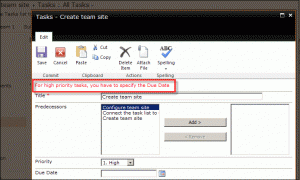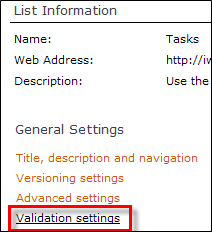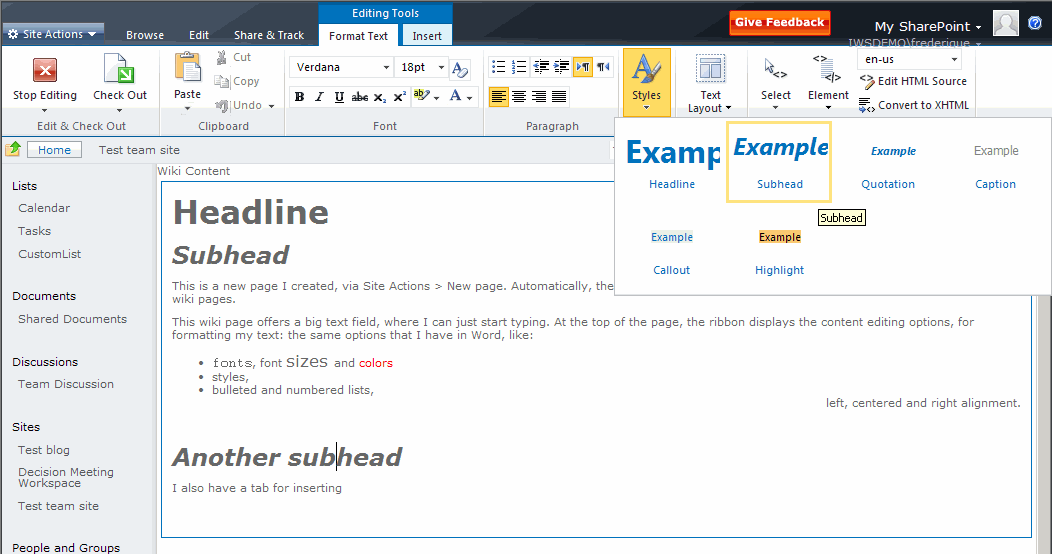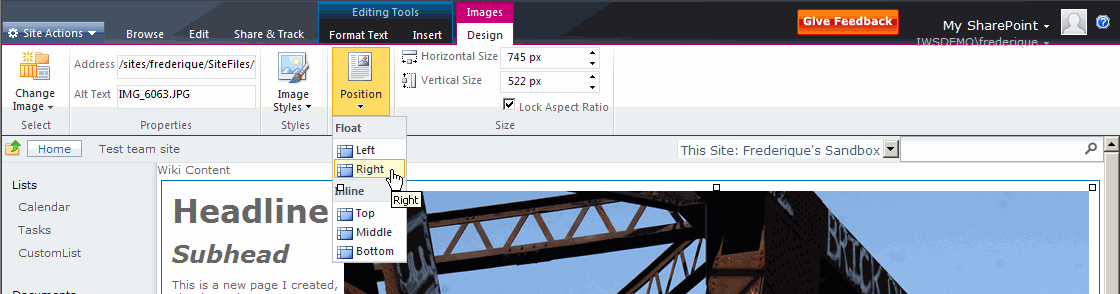The public beta of SharePoint 2010 has been released. See Mirjam’s blog. So now we are not only talking: we are getting somewhere. Three cheers et cetera, but let me get back from celebrating the news to pointing out specific functionality that is not just cool but really useful.
Content on the page
What we often want, not just in internet sites but also in intranet sites, is pages where we can publish content. We want to explain about our unique selling points, the benefits of green tea, the process of quality assurance or whatever topic is on our minds. And we want to do that explanation in text, with a readable layout. Accompanied by images that illustrate and clarify our point.
Content editor
In the “old” sharepoints we can do that, using things like Content Editor Web Parts and Image Web Parts. But you have to click deeply to get to your text. The Rich Text Editor functionality for layout is not that solid. And it is a real hassle to add a picture interlaced with the content: you go back and forth between your text and the picture library where you have to store your picture before you can use it on the page. MOSS 2007 was already better at this than SPS 2003, but still messy when you try to actually create interesting pages.
Editable pages
In the new SharePoint 2010, creating and editing content on a page is a lot easier, because all pages are implemented as wiki pages. So
- You create a new page, or click on Edit on a web part page like the homepage of the site.
- You put your cursor in the content field
- And you start typing.
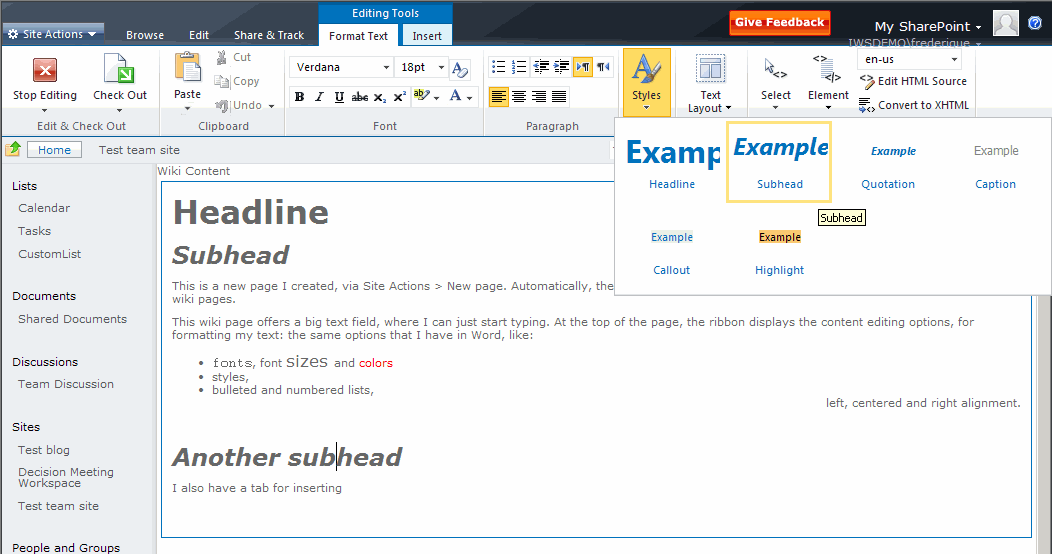
SharePoint 2010 - Format
Ribbon
The ribbon that we’ve already met in Office 2007 is now all over SharePoint 2010 as well. On every page, you get a ribbon that offers you the options that are relevant to:
- you, given your permissions – no editing ribbons if you have only read permission;
- the page you are on [at least, that is what I think and hope];
- the element on the page you have selected – when I select the Announcements web part, I suddenly see the options to manage the announcement list and its items.
[That means that you have to be careful where you put your cursor, or you will get lost in the ribbon jungle]

SharePoint 2010 Announcements web part ribbon
For a content element, the ribbon offers rich text functionality: fonts, bulleted lists, predefined styles etc. To see what it would do to your selected text, just hover over the style in the menu and you get a preview. Click to confirm, and the style has been applied.
[Personally, I am happy we still have a button Edit HTML source, so that I can save the layout when I get entangled in rich text options that try to think for themselves instead of listening to me.]
Inserting images
From the ribbon, I can insert an image, or anything else. Even a web part, which is not something that I’ve ever inserted into a Word document. But let me get back to the images.
I typically want to insert an image that I have not uploaded into the site yet, so select: the ribbon tab Insert > Image > From computer > Browse for the image and select the library where the image will be stored in the site.
 SharePoint 2010 - Insert ribbon |
 SharePoint 2010 - Insert image |
The image lands on the page, I select it, and then I can manipulate it just like in Word. For example, by clicking the ‘make it smaller’ arrow, I can actually see the image shrink. [In my current sandbox I cannot enter a size manually, which cost me a lot of clicking to shrink my overlarge image. I hope I can just enter the size by typing the number in the public beta…

SharePoint 2010 - Resize the image via the ribbon
I can also position the image the same way as in Word: select left or right alignment, and drag and drop it to the right location.
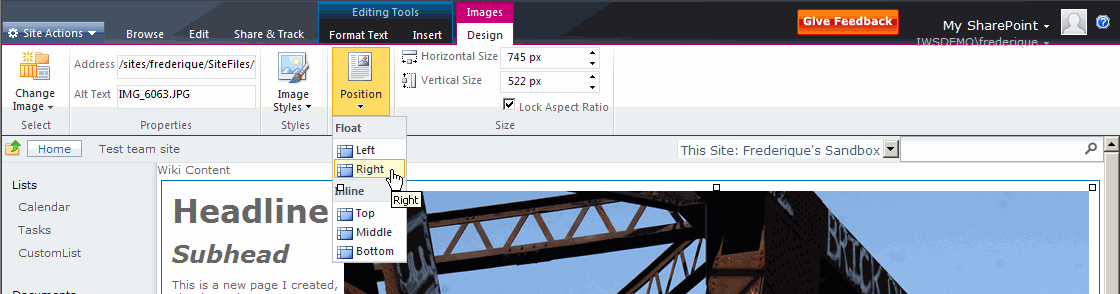
SharePoint 2010 - Position the image via the ribbon
Now I just have to remember that I do not see any Save buttons in the work-on-my-image mode, and that I need to click on the text or on Edit to be able to save it. Et voila! We have enabled the visitors to read & see what we want to convey to them right on the page.
It may not be perfect, at least not on the beta, but it is such a huge improvement of functionality that I need in my real life of intranet projects, that I am definitely happy.
NB : these screenshots were taken with the « secret» beta, because my colleagues are working on the installation of the public beta – installations always take some doing.