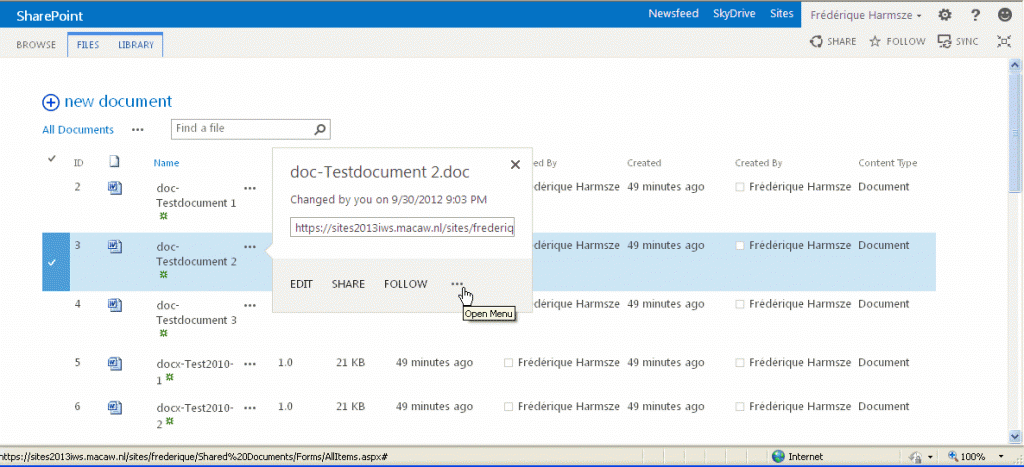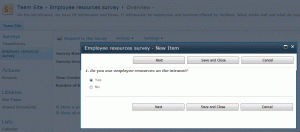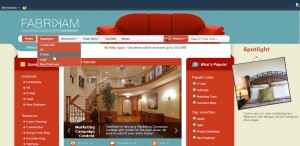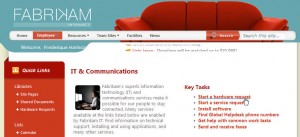We are working in the cloud, in SharePoint Online. And our cloud is about to be upgraded to wave 15, i.e. ‘SharePoint 2013 Online’. We have not heard an exact date yet, but rumour has it that we’ll be upgraded in June.
This system of cloud upgrades is new to me. In other cases, we had to get into the server and do everything ourselves. Now Microsoft does all the upgrade work. And we need to find out what we should do to move along with it:
- Test if all our configurations keep working or if anything breaks
- List the changes in the interface and functionality that we’ll need to explain to the site owners or other users
- Check which spiffy and useful new features we want to promote to our users
- Prepare our communication and update our help content.
This week, we have already seen the first stages of that upgrade: below decks, the installation is already version 15. At least, when I check https://ourcompanyname.sharepoint.com/_vti_pvt/service.cnf
I see vti_extenderversion:SR|15.0.0.4454
Unfortunately, this change did cause some problems on the front end:
- The Note Board does not work anymore
My old comments are still visible in My Profile, but they are not displayed with the News article or Team Site home page where I had entered the comment in the Note Board - Metadata have dropped out of some places
Some Content Query Web Parts have lost the metadata in the Presentation section. And our own page layouts have lost the metadata in the property fields. - I cannot edit SharePoint Designer workflows anymore.
My SharePoint Designer still works for things like conditional formatting, but I can an error message when I try to edit a workflow. I should move to SharePoint Designer 2013 for that, even months before the official upgrade. - MyQuickLinks.aspx has disappeared
We use the old MyQuickLinks to manage our team site favourites, but now we get a ‘page cannot be found’ error.
Over the coming days, we’ll see if Microsoft will tweak the system or if we can do something to fix these problems.
In any cases, if you are managing a SharePoint Online environment, I recommend you keep an eye on it. We will definitely do that.